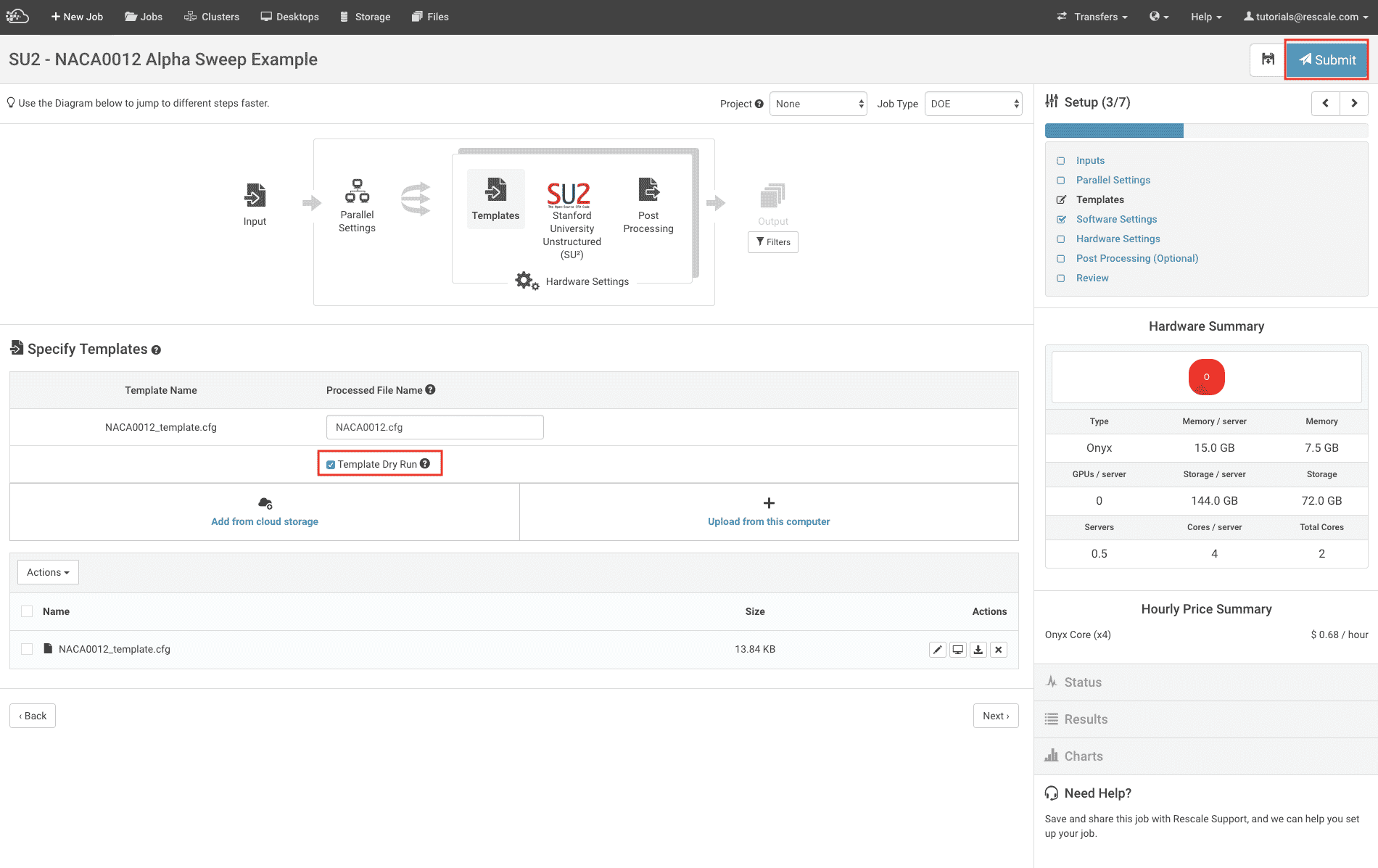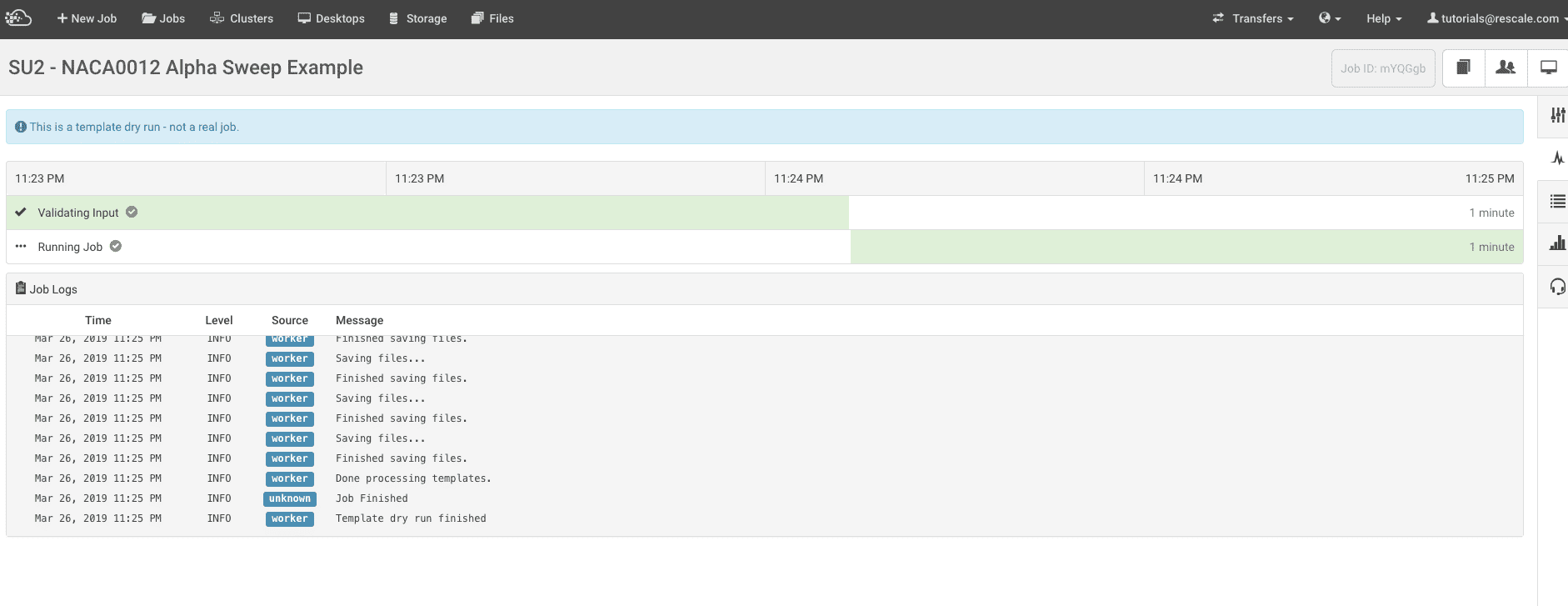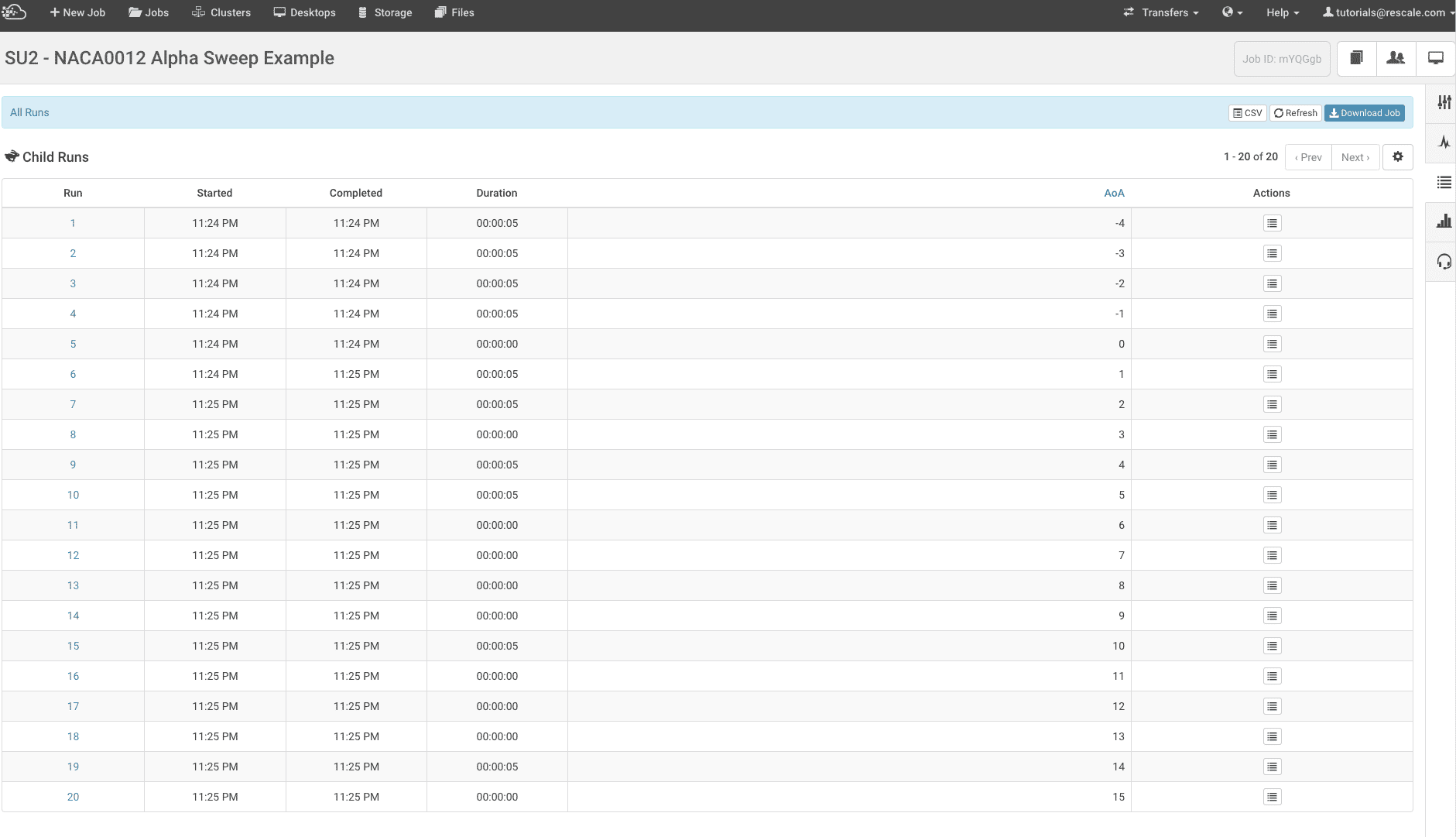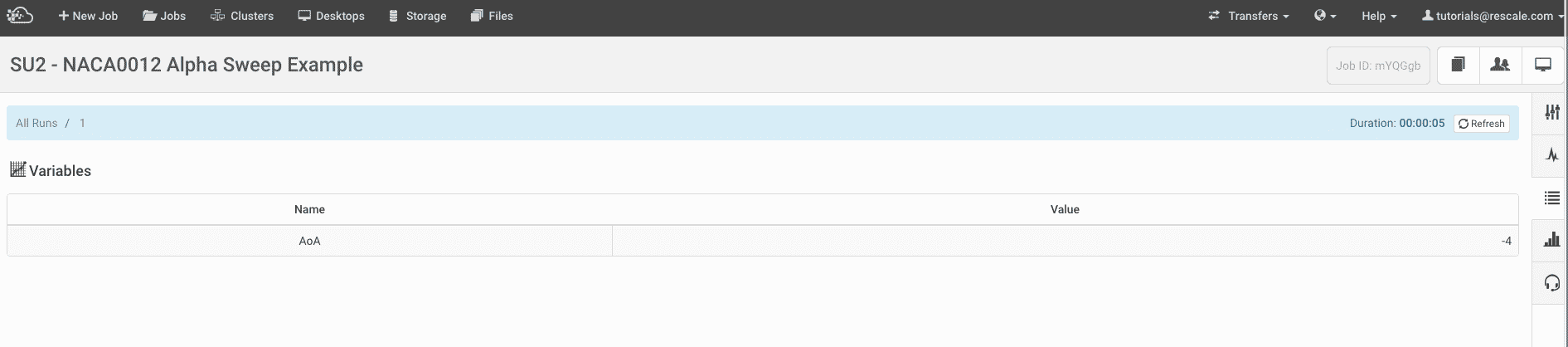Run a Design of Experiments (DOE) Job
Overview
Rescale provides easy job setup to run a design of experiments (DOE)DOE stands for "Design of Experiments." It is a statistical ... More. The DOE job type allows you to run your simulationSimulation is experimentation, testing scenarios, and making... More code multiple times for a range of input parameters.
Setting Up a DOE Job
To start a DOE job simply click ‘Create New Job’ on the platform on the ‘Jobs’ page. Then you will want to click the ‘Job Type’ dropdown and change it to ‘DOE’ as shown below:
Rescale provides easy job setup to run a design of experiments (DOE). The DOE job type allows you to run your simulation code multiple times for a range of input parameters. These tutorials demonstrate how to use this feature:
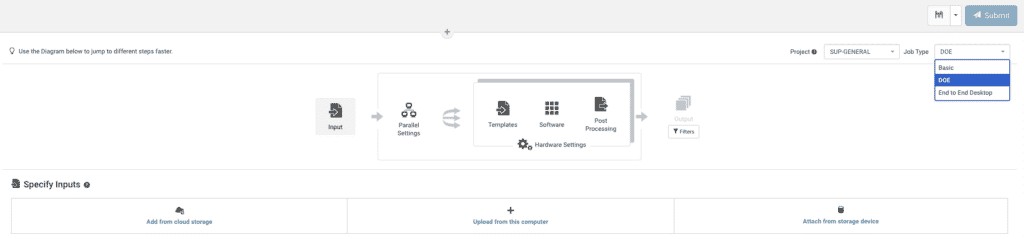
Template Files
To create a template file you will want to open your usual input file in a text editor, then modify anywhere the variable you want to change with the format ${variable}. Whatever you specify as ‘variable’ will need to be the name of a variable in your parallel settings and the processed file name in the platform will be whatever the original filename readable by software is.
Note: Some software can create the template files (also known as journal files) for you.
For example, an ANSYS Fluent template file is shown below:
/file/rc tjunction_doe.cas/file/set-batch-options no yes yes no/define/bc/vi inlet_cold ,,,,,,,, no , ${cold_temp} ,,,,,/define/bc/vi inlet_hot ,,,,,,,, no , ${hot_temp} ,,,,,/solve/iterate 500/file/wcd tjunction_doe%i.cas.gz/exit yes
This template file will need matching parallel settings as shown below:
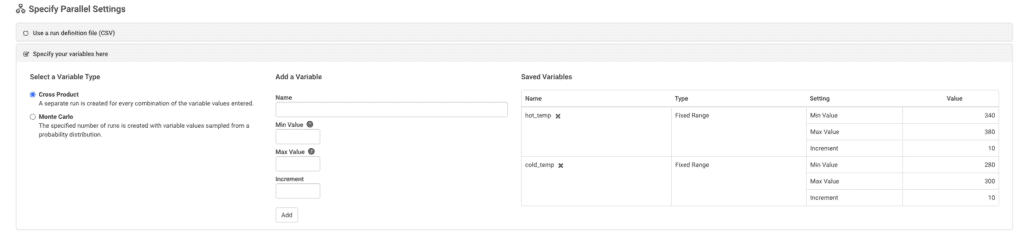
Where the name of the variables matches what you set in the template file.
Post-Processing
For post-processing you will want to create a script that parses your input file for your input variables and runs on a single job. Each run will start fresh so that the filesystem each time is consistent for ease in post-processing.